Android application StmDfuUsb
Introduction
Robotell CAN bus Analyzer is android application for monitoring activity on CAN bus. For connecting a mobile device with CAN bus the Robotell Usb-to-CAN adapter is used.

Unpublished versions
Some versions I cannot public on GooglePlay market by some reasons. So I make possibility to load its from this page.
Version 0.25 (Download)
- bitrates 33kbaud and 95kbaud were added
CanBusAnalyzer is android application for monitoring Can-Bus activity on your mobile device by using USB-to-CAN adapter.
The supported adapter looks like the following picture

You can to buy such adapter on Aliexpress
https://www.aliexpress.com/item/4000765237005.html
A adapter should be connected to mobile device via USB-OTG cable.
There are two view modes in the application.
1. Table mode
2. Trace mode
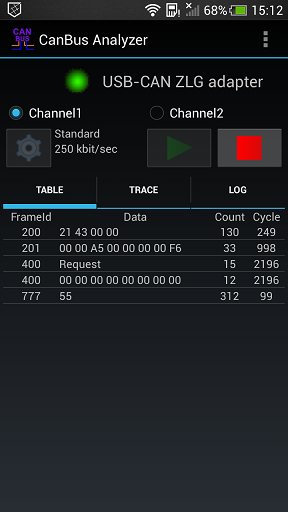
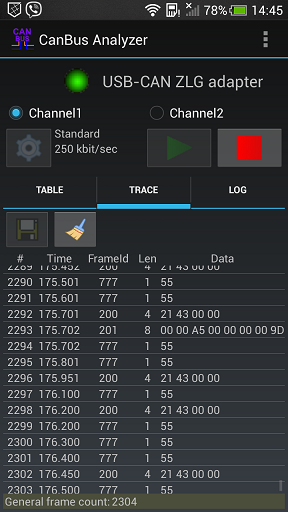
StLinkP is android application for programming Stm32 microcontrollers via programmer St-Link.
If you need update firmware of your Stm32 with just only your smartphone and St-Link programmer then the StLinkP is application for you.

Using the application
Preparation
For using application you need next things
1. Smartphone with Android OS.
2. St-Link programmer (original or china analog)
3. OTG Usb cable for connecting St-Link to your smarphone
4. Firmware that previously is loaded onto your smartphone.
Firmware must be one of the next supported file format
- Intel Hex
- Motorola S-Record
- Raw binary
Supported Stm32 families
The work of application is checked on next stm32 families
- STM32F05x/F030x8
- STM32F07x
- STM32F10xx Medium-density
- STM32L05x/L06x/L010
- STM32L100x8/L15xx8
- STM32F301x4-x6-x8/F302x4-x6-x8/F318xx
- STM32F401xE
- STM32F405xx/407xx
- STM32F74x/F75x
- STM32F415xx/417xx
- STM32L43x
- STM32G0x1
- STM32G47x/G48x
The absence of any stm32 family in this list does not mean that application will not be work. May be it will work but may be not.
How to
How to set the load address for firmware from raw binary format file
How to remove readout or write protection
Download APK
If you by some reason can not install my the application from GooglePlay market. Here is link on downloading APK.
Download StlinkP APK version 0.71a
Download StlinkP APK version 0.74
Download StlinkP APK version 0.77 Possibility to work with several connected St-Link is added
Make help in the development of the project.
I continue to develope the StLinkP application. So when I get any stm32 cpu to my hands I check the application with it and if it is need I make some corrections to the application.
So If you want to add the support of some CPU that is not in checked list yet then you can send me a board with this CPU by post.
My Post address:
Yaroslav Trymbach
Velyka Vasylkivska street 112 flat 85
Kyiv, Ukrane 03150
If you have some questions or propositions your can write me by email This email address is being protected from spambots. You need JavaScript enabled to view it.
Introduction
StmDfuUsb is android application for uploading firmware on Stm32 CPU from mobile gadget via USB-OTG cable.
Realization of the application is based on next documents from company STMicroelectronics.
1. AN2606 STM32 microcontroller system memory boot mode
2. AN3156 USB DFU protocol used in the STM32 bootloader

Using application
PREPARATION
1. Make sure that you stm32 microcontroller support usb dfu bootloader. You can find it from AN2606 or from table here.
2. Connect Stm32 board with your mobile device by USB-OTG cable
PA11 - USB DM line
PA12 - USB DP line
3. Activate bootloader mode for Stm32. How to do this read in AN2606. In general you should set pins BOOT0 and BOOT1 in correct combination according to model of your CPU.
PROGRAMMING
1. Select file with firmware you want to write. It should be in one from next formats
- Intel hex
- Motorola S-Record
- DfuSe
- Raw binary format.
2. Set writing options you need. You can select next options
- Erase only necessary pages
- Unset readout protection if need
- Go CPU after programming
3. Press button "Load file to flash" and wait for finish of operation.
Unpublished versions
Some versions I cannot public on GooglePlay market by some reasons. So I make possibility to load its from this page.
Version 1.20 (Download)
- added default timeout for write operations when bootloader return zero timeout.
The latest version available on GooglePlay is Version 1.19.
Appendix
Мої примітки щодо USB DFU протоколу для мікроконтролерів Stm32
Intro
StLinkP8 is android application for updating firmware of Stm8 CPU via programmer St-Link.

Using the application
Preparation
For using application you need next things
1. Smartphone with Android OS.
2. St-Link programmer (original or china analog)


3. OTG Usb cable for connecting St-Link to your smarphone
4. Firmware that previously is loaded onto your smartphone.
Firmware must be one of the next supported file format
- Intel Hex
- Motorola S-Record
- Raw binary
Programming
1. Select model of Stm8 CPU that you intend reprogram
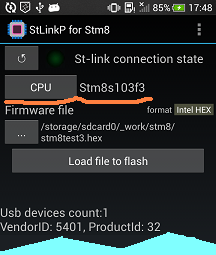
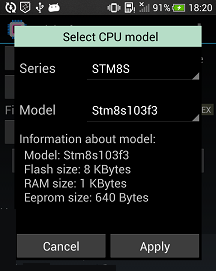
The activity has two listboxes. One has list of Stm8 series. Another has list of cpu model within selected series.
Below listboxes the information about selected cpu model is shown.
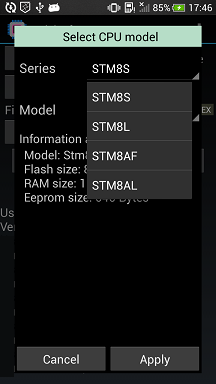
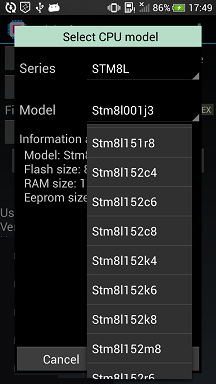
At first you should select series of your CPU and next select model from list of models. If your CPU model is absent in the list then select model nearest by characteristics.
2. Select file with firmware
3. Connect Stm8 board with your phone via St-Link.
Phone <=USB-OTG-Cable=> St-Link <===> Stm8 board
4. Press the button "Load file to flash" and wait until the application perform operation.

